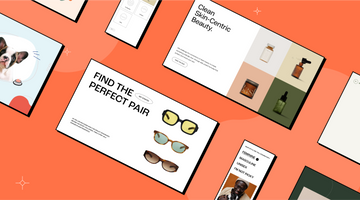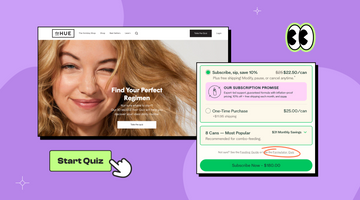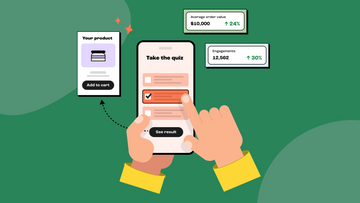1. Check if you’ve covered all answer combinations
Start with the basics: If you’re using default Basic logic, make sure you’ve accounted for all possible answer combinations. A common mistake is creating answer paths for only some of the combinations. That’s fine, but if someone picks answers that don’t match a path, they’ll land on the fallback result.What’s a fallback result?
Think of the fallback result as a backup plan. It’s there to give your customers a result when they take a path you haven’t set up. This is especially useful if your store has a ton of products. You can use the fallback result to highlight your best-sellers or products that tie into the quiz’s theme.
| Pro tip: Yes, we know setting up all paths might be a little time consuming when you have many questions. But Quiz Kit’s new feature lets you hide certain questions from the path, so you can focus on the ones that matter most and save time when creating paths. Also, you can easily duplicate the result and just update the recommendations instead of creating a new one. |

If you’re using a different logic setup (Single, Result weight, Combination etc), check out the full guide here to ensure your configuration is correct.
2. Get rid of draft results
If you’ve covered all combinations and are still getting fallback results, make sure your paths aren’t in draft mode. A result might be in draft if:• The answer path is missing
• A recommendation hasn’t been selected
• The content hasn’t been updated
When a path is in draft, you’ll see a black dot on it and an announcement bar listing the issues which need fixing.

3. Avoid duplicate paths
If your paths are all set up but a couple still aren’t working as expected, check for duplicates. Let’s say for Result 1, you’ve set “Answer A” or “Answer B” for Question 1, and for another path, you chose “Answer A” only, but everything else is the same. The quiz gets confused and doesn’t know which path to prioritize, so it defaults to the fallback result.Make sure each path is unique to avoid overlap.
4. Ensure products are active, in stock, and not excluded
If the correct path is showing up but some products are missing, here’s what to check:• Is the product active and available for purchase?
• Is it in stock? If not, you can disable the out-of-stock setting so the product still shows up on the results page.

If everything seems right but the product is still missing, it’s worth checking if you excluded it using the Exclude logic. Here’s more to read on the Exclude logic.
| Pro tip: If you previously pinned products to the Recommendations section and changed your recommendations later, make sure to update the Recommendations tab within the template as well. Note - only selected products show up on the results page! |

5. Recreate the result path
If you’ve made several tweaks to a particular result—like changing the answer path, hiding/enabling questions, or switching recommendations—you might run into a caching issue. (It doesn’t happen too often though but still).If only one or two paths are acting up, try recreating the path from scratch and deleting the old one.
| One final tip! If you are getting to the results too quickly, without answering all the questions, check your Logic Jumps. Make sure each question leads to the next one, and that the last question directs to the results. You can’t just set up Logic Jumps for a few questions—be sure to update all of them, even the ones without jumps. |
Still having trouble setting up your quiz? Our support team is here to help. Feel free to reach out, and we’ll get everything running smoothly.
Happy quizzing!